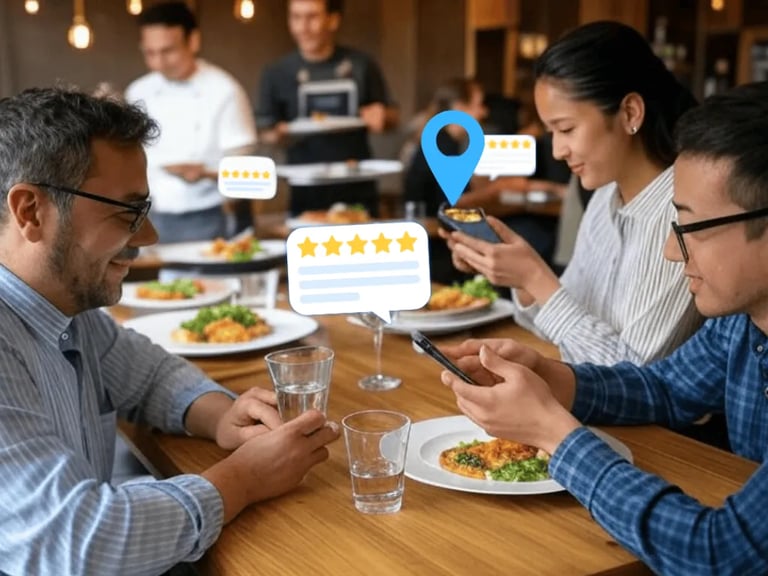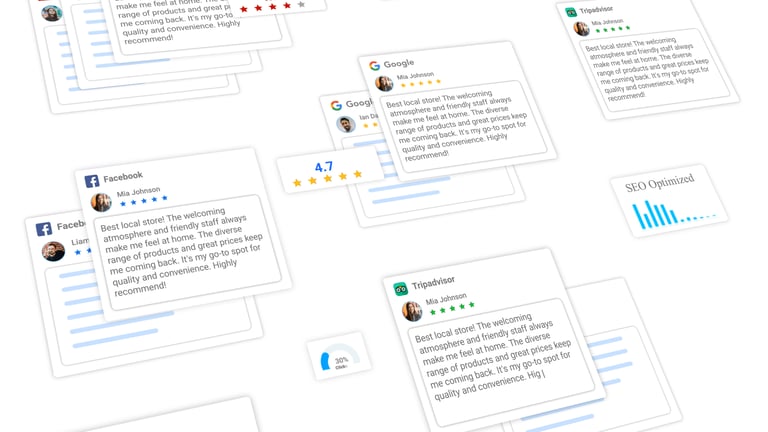
Understanding Facebook Messenger icons 2025 is key to smooth customer service. These small symbols tell you about message status, who's typing, and what features are available. Knowing what each icon means helps you reply faster and use all of Messenger's tools effectively for customer chats.
In today's fast-paced world, customer service has moved to chat. If you're a business, overlooking how you use platforms like Facebook Messenger can really hurt. Many businesses struggle because they don't fully get what all the little icons mean, leading to awkward delays or misunderstandings with customers.
Imagine a customer asks a question, and you don't realize they're waiting for your reply because you misread a chat status. This can cause slow customer support, which makes customers annoyed. They might think you're ignoring them. Also, many businesses are not using all the cool features Messenger offers, like sharing quick photos or voice messages. These features can make customer interactions much better if you know how to use them. In 2025, customers expect quick, clear communication. Knowing your Messenger icons ensures you meet these expectations, keep customers happy, and even use chats to improve your online reputation.
Understanding Facebook Messenger icons is like having a secret code for better customer engagement. Here's a simple guide to what the key icons mean and how they can boost your customer chats.
When you immediately understand what the Facebook Messenger icons 2025 are telling you, you can provide much quicker customer support. For example, seeing the "delivered" checkmark and then the customer's profile picture means they've seen your message. If you see the "typing" indicator, you know they're about to reply, so you can be ready. This quick understanding saves valuable time.
Consider how Reevify's AI can further speed things up. Our Review Reply feature lets you copy and paste a review, and our AI crafts a professional response that you can then copy directly into Messenger. This takes away the guesswork and saves you time while still responding personally. This speed improves customer satisfaction because they don't have to wait as long for help.
Using the full range of Messenger icons helps you engage with customers in more meaningful ways. Instead of just sending text, you can use the camera icon to send a photo of a product they asked about, or the microphone icon to send a quick voice message that feels more personal.
This is especially helpful for businesses like restaurants or spas. A spa could send a short video tour of their facilities, or a restaurant could send a photo of the dish a customer is asking about. By offering different ways to communicate, you make the conversation more natural and helpful. This improved engagement can lead to happier customers who feel more connected to your business.
Knowing your Messenger icons can also indirectly help with reputation management. For instance, if a customer sends a message indicating dissatisfaction, quickly noticing they are typing or that they read your message means you can jump into action. Reevify's Minimize Negative Feedback feature helps here. If a customer provides negative feedback through your Reevify form, our AI can detect that sentiment and redirect them to a direct message.
This allows you to address their concerns privately, before they might post a public review. By using Messenger effectively and combining it with tools like Reevify, you ensure that potential problems are handled behind the scenes. This proactive approach helps protect your online reputation and keeps your star ratings high across platforms like Google and Yelp.
While Messenger icons help with front-line communication, Reevify provides the AI-powered backbone to turn those chats into reputation assets.
Reevify helps automate the process of turning positive customer chats into public, high-quality reviews, and ensures negative feedback is handled privately and professionally.
Improving your Facebook Messenger communication for customer chats is a straightforward process. Here's how to begin:
Spend a few minutes in Messenger just familiarizing yourself with the icons. Send a test message to a friend or colleague and watch how the status icons change. Experiment with sending a photo, a voice message, and a document. The more comfortable you are with the tools, the more naturally you'll use them when talking to customers.
Messenger allows you to create saved replies for common questions. As a business, this is a huge time-saver. Think about the top 5-10 questions you get asked and write concise, helpful answers. You can then insert these with just a few clicks, making your responses faster and more consistent.
To ensure your positive customer chat experiences lead to better online reviews, explore how tools like Reevify can integrate. You can share your Reevify QR code or direct link in Messenger: "Had a great chat? We'd love your feedback! Leave a review here: [Reevify Link]." This bridges your chat support directly to your reputation building.
A: A single empty blue circle means your message is sending. A blue circle with a checkmark means it's sent. A filled blue circle with a checkmark means it's delivered to the customer's device.
A: When a customer opens and reads your message, their small profile picture will appear right next to your message bubble. This is the clearest sign they have seen it.
A: Yes, you can. Look for the paperclip icon (for documents and photos from your gallery) and the camera icon (for taking a new photo or video) in the chat bar.
A: Voice messages can be faster and more personal, especially for explaining complex information or showing a warmer tone. It saves time from lengthy typing.
A: Messenger can be a direct channel to invite customers to leave reviews via a link to a platform like Reevify. If you use Reevify, you can also manage private feedback from disgruntled customers before it becomes a public review.
Mastering Facebook Messenger icons 2025 is your first step towards smoother, more effective customer communication. Combine this knowledge with powerful AI tools like Reevify, and you can transform every customer chat into an opportunity to build a stronger online reputation.
Get Started Options:
Read more from our curated articles and blog posts

.jpg)